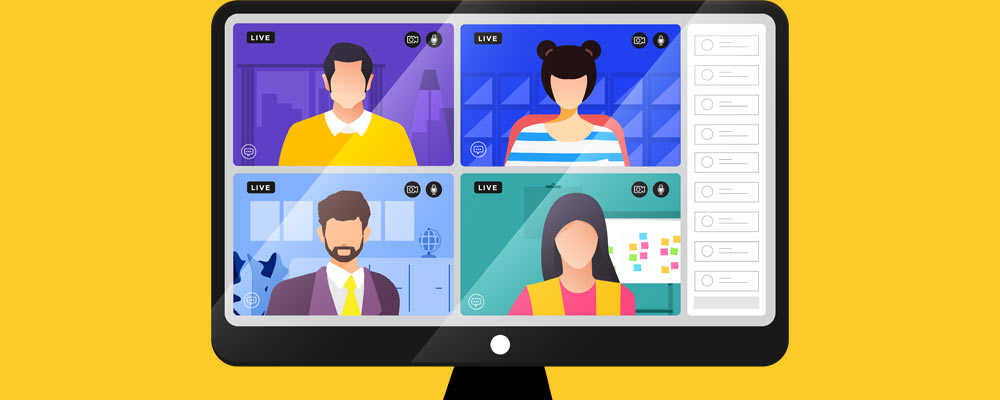
Millions of us are using Zoom to video-conference while working from home. And many have discovered a setting that changes your video background from the room behind you to, well, anything you choose.
Proactive can now offer custom-designed background solutions for your next video conference. We will email your new background image, and in just a few clicks you can replace all manner of household distractions with your own branded background.
To change your Zoom background on the desktop app:
- In the Zoom app, click your profile in the top right corner, and click Settings.
- On the menu to the left, click Virtual Background.
- You’ll see a few default background images provided by Zoom. To upload your own image, click the + icon beside the words “Choose Virtual Background”. A box will pop up enabling you to upload an image from your computer. Locate and click on the image you want: it will appear alongside the default images as an option to choose from.
- To remove any uploaded images, click the X in their top left corner.
Proactive will guide you through the process of installing and using your customised background. Here are a few general pointers:
- Customised backgrounds work best when their colour and brightness contrast well with those of the person in the foreground, so if your hair and clothing are light in colour, choose a darker background, and vice versa.
- Strong or variable light from a window or room light can have an effect on a background image, so it’s best if your room is bright (but not too bright) and evenly lit.
- If there is a lot of movement on your side during a call, your callers may notice temporary breaks in the background.
Contact us to find out more.
For pandemic situations many times we have to attend video conferencing in the Zoom app, But sometimes our surroundings are not suitable for video calls. Then we need a custom background. Thanks, for your useful post. Hopefully, your post will help many people.